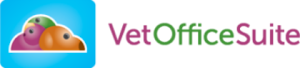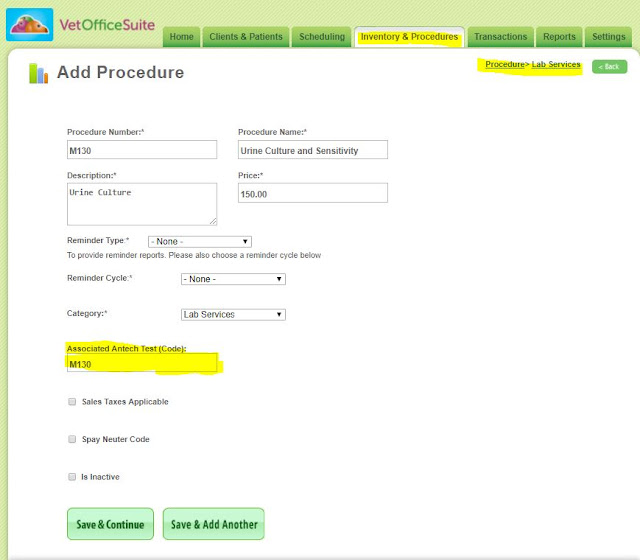March 17, 2021
Dear VetOfficeSuite.com Users:
In our efforts to continually improve VetOfficeSuite.com and the user experience, the following enhancements and improvements will be deployed on the morning of Wednesday, March 17, 2021. Please be sure to clear the cache on all devices, including mobile devices, on the morning of March 17, 2020.
For those of you using the most updated version of Google Chrome, instructions for clearing your cache can be found at Clearing Cache Google Chrome. For those of you using safari on a mac, visit Clear Cache Safari on a Mac For those of you using Safari on your mobile device visit Clear Cache Safari Mobile For convenience, it is only necessary to clear cached images and files.
NEW FEATURES:
NEW FEATURES:
DOCUMENTS AND IMAGES SECTION
Vetofficesuite will now alert you to the number of files in a particular folder. Those folders that have files present will also appear in blue. This will make it easier to quickly identify those folders that contain files.
In the instance shown in the screen shots below, the X-rays folder was opened, "Add Folder" was selected and a new folder with the chosen name is created.
COMMENT SECTION ADDED TO SOAP FORM
Users will now be able to tick the "Comments" box in the SOAP form. Ticking "Comments" will cause a text box to drop down and users may comment on body systems that they would like to expand upon.
ADDITIONAL EMAIL ADDRESS
Vetofficesuite now allows a second email address to be entered in the client demographics section to permit reminders to be sent to two or more email address. Multiple emails can be entered and must be separated by a comma.
LICENSE INFORMATION FIELD
Users may now enter a veterinarian's license number that will appear on all printed certificates. If the owner of the account is a practicing veterinarian, this option appears in the "My Account" section of the Settings Tab. For Additional Veterinarians in the practice, select "Edit Members" and the select the veterinarian whose information you would like to update by clicking edit after their name.
- Inventory Item names have been added to the sent reminder report
- Real time updates will occur in the electronic medical record.
- The clients mobile phone number has been added to chart labels.
- Users may now search for clients via their email address
- Client mobile number has been added to emailed reminders
FIXES
- An issue was reported regarding estimates being lost when converted to transactions. This issue has been fixed.
- Invoices may now contain a significant number of items when previously this was limited to 170.
Please contact us if you have any questions or if you have any ideas for more upgrades. We hope you enjoy the latest features. Thank you for being a VetOfficeSuite.com User!